Change text
When changing registration practices, it may be useful to add text to a field, change a given text in a given field, or the like. This type of functionality is also useful for customizing imported references to those already entered in their EndNote library.
Change text:
- Select «Find and Replace» from the «Edit» menu
- Specify what to replace and in what field the changes should apply
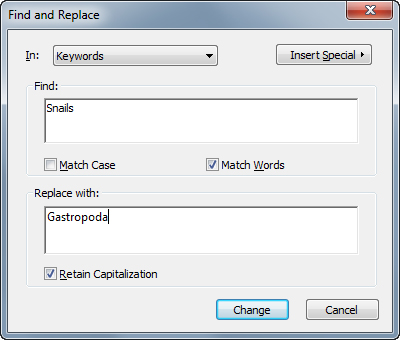
Changes in a field:
- Select «Change/Move/Copy Fields» from the «Tools» menu
- Specify what should be added / deleted and how to do it and what fields should be included in the change.
Note that you now have the option to format all / parts of the text using bold, italics, underlining, using uppercase / lowercase and so on.
Under the option «Change case» you have the opportunity to choose how upper / lower case letters should appear in the different fields. This can be useful if, for example, transferring references from a database that uses only uppercase letters in some fields.
(See more on changing typography in a field)
Keep in mind that this feature comes in addition to the more advanced capabilities in the List functions.

