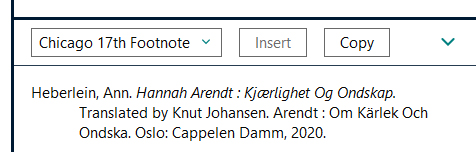Output styles
Output Styles contain all information about how references are presented in citations, reference lists, bibliographies and printouts. This information includes selection of fields, fonts and sizes, sort order, abbreviations and much more. You can also link to full text versions of the references where you can access them.
Luckily, there are a number of predefined styles that come with the program so we don’t have to go through this whole procedure when using a style. Should it still be necessary to create a style that is not previously defined, it is strongly recommended to edit an existing style instead of creating one from scratch.
You can easily switch from one style to another at any time.
Selecting output style in EndNote
- Select «Output Styles» from the «Tools» menu
- If the desired style is not in the pop-up menu that appears, select «Open Style Manager» ( This can take some time …)
All styles checked in «Style Manager» will appear in the context menu – make sure the selection matches your needs.
The selected style will apply to printing, saving and displaying in the EndNote program.
Editing existing style
- Click the «Edit» button in «Style Manager» (see above)
A dialog box will appear where you can change all aspects of the style.
See more on Edit output styles.
Previewing references in EndNote
- Double-click on the relevant reference and select the Summary tab in the right part of the screen
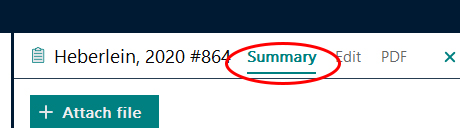
- At the bottom of this you can select the desired style and have the reference displayed as it will appear in the bibliography