Transfer of references from ArticleFirst
There are several ways to get references from ArticleFirst (from OCLC) to EndNote. The situation determines which one should use:
Direct transfer of references from ArticleFirst
This is perhaps the best way to get references by searching the base’s interface, but not having to deal with intermediate storage with file locations and formats.
How to:
- Search and mark relevant references in ArticleFirst
- Click the «Export» button

- Make sure «EndNote» is checked in the «Export To» field
- Click

- Depending on your browser and setup, you may then be asked what you want to do with the file. Choose to open it in EndNote (if there is a choice).

- If asked, select «ArticleFirst (OCLC)» as the import filter
- We strongly recommend to always check that the information is in the correct field in the EndNote library
Search via EndNote
You can search in ArticleFirst via EndNote. You do not have to decide on storing files with formats etc. The disadvantage of this procedure is that you cannot use the database search interface which provides many good search options. Search via EndNote is recommended only if you are looking for specific articles.
How to:
- Make sure you are using «Online Search Mode»
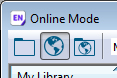
- Select «Online Search» from the «Tools» menu (or use the search button
 )
)
- Select «ArticleFirst (OCLC) – UiB»
- Enter search terms and click «Search»
- The results appear in a temporary reference window, and fall into the group named «UB-ArticleFirst (OCLC)» under the «Online Search» group
- To transfer references from the ArticleFirst to your own EndNote library, select the desired references and click on the «Copy to Local Library» button

- We strongly recommend to always check that the information is in the correct field in the EndNote library
Import from ArticleFirst
There may be situations where it is not possible / desirable to transfer references directly to EndNote (e.g if you are sitting on a computer without EndNote).
How to:
- Search and mark relevant references in ArticleFirst
- Click the «Export» button

- Select «Text file» under «Export To»
- Choose to save the file and enter the file name / location
In EndNote
Many computers are set up to automatically open .RIS files in the EndNote program.
In such cases, the procedure described below will be performed automatically.
-
Select «Import …» from the «File» menu
-
Then select «File»
-
Choose the right file name / location under «Import Data File»
-
Select «ArticleFirst (OCLC)» under «Import Option»

- We strongly recommend to always check that the information is in the correct field in the EndNote library
