Reference window toolbar

In the reference window there is a set of command buttons. The commands associated with the buttons can also be found under their respective menu options. Note that the buttons are only active / available when applicable.
The various buttons / commands you can choose are:
 |
Go to previous reference – Navigate to the previous reference in the library (with the current sort order). |
 |
Go to next reference – Navigate to the next reference in the library (with the current sort order). |
 |
Reference – Displays the contents of all fields of a reference. Here you can make changes, delete and add metadata. |
 …………………………………. …………………………………. |
Attached PDFs – Displays PDF files attached to the reference. The name of the PDF file(s) appears in the tab card(s). |
 |
Attach File – Lets you select a file to attach to the current reference |
 |
Find Reference Updates – Let you search for updated metadata to the current reference (See more on Find Reference Update.) |
 |
Open Link – Åpner nettleseren og går til lenken. (Se mer om kobling til fulltekst i referanser.) |
 |
Open File – Åpner filen som er vedlegg til referansen. |
| Spell Check – Brings up the the spell check and grammer tool. |
|
 |
Mark as Read / Mark as Unread – Mark the current reference as read or unread |
| Attach Figure – Lets you select a figure to attach to the current reference |
|
 |
Format Bibliography – Takes you to Word and the command Format Bibliography. Only available when you already have a document open for editing. (See more on formatting in Word) |
 |
Return to Word Processor – You can go to Word while working in EndNote (or you can switch between programs in the usual way …) (See more on use of EndNote and Word.) |
 |
Font Type |
 |
Font Size |
 |
Bold |
 |
Italics |
 |
Underline |
 |
Plain Text |
 |
Superscript |
 |
Subscript |
 |
Symbol Font |
 |
Change Case (See more on changing typography) |
| View Source Record – Brings up Web of Science in your default browser and shows the reference (See more on View Source Record) |
|
| View Related Records – Brings up Web of Science in your default browser and activates the command «Related Records» for the current reference (See more on View Related Records) |
|
 |
Reference Type – Select reference type for your reference |
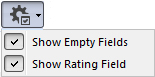 |
Options – Displays all fields in a reference, also the empty ones- Displays the rating field at the top of the reference |
