Selecting fields to display
In the reference list view, it is possible to display up to 10 fields at a time. You to change the order, the selection field and the number to be displayed. This option is useful for displaying relevant fields as well as having access to a simple sorting based on appropriate fields.
You can also choose whether to show all the authors or only the first author in the reference list view. A check box in the «Display all authors in the Author field» box shows all authors with initials. Keep in mind that this can take up a lot of space, or that there won’t be room for so many authors if the column width increases significantly.
See more on Customize the interface and Reference types.
Change the display field via the context menu:
|
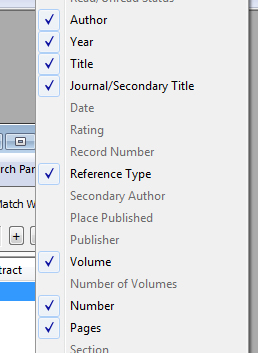 |
Change the display field via the Preferences menu:
- Select «Preferences» from the «Edit» menu
- In the «Display Fields» category, you can specify which fields to include (first column) and what should be in the column header (the far right column).
Note that for «File Attachments» and «Read» / Unread Status», you cannot select column headings as this is only shown as an icon / symbol. - Check the «Display all authors» in the «Author» field check box to see more than just the first author in the author field.

