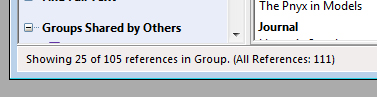Work with parts of the library
In order to do this without affecting the references you want unchanged, you must first separate the relevant references. This can be done by marking them in the usual Windows way with clicking combined with the «Ctrl» and «Shift» keys («Ctrl» to highlight single references and «Shift» to highlight a span). In some contexts it will probably be easier to select them by performing a search. Hits from a search will be automatically selected.When the current (or outdated) references are selected, select «Show Selected References» (or «Hide Selected References») from the «References» menu.At the bottom of the window that shows the library there will always be how many references are displayed and how many are in total («Showing xx out of yy references»).
If you have selected references based on a group, this will appear on the status bar (Showing xx of yy references in Group. (All References: zz))
To view all references again, select «Show All References» from the «References» menu (or click «Ctrl «+ «M»).
For more on working with parts of the EndNote library, see also Groups.