Library window toolbar
 These are commands that are available when browsing an EndNote library. The icons represent the most commonly used features in this part of the program. Of course, all functions under these buttons can also be used via menus.
These are commands that are available when browsing an EndNote library. The icons represent the most commonly used features in this part of the program. Of course, all functions under these buttons can also be used via menus.
The icons are only active / available if the command is relevant. It is, for instance, not possible to use the «Open Link» command if the selected reference has no link registered.
| Local Library Mode – Displays all your groups but not online groups which is used for online search. We recommend this mode when working in EndNote. |
|
| Online Search Mode – This mode is used for searching and downloading references from external databases. Note that fewer and fewer databases support this functionality. (See this list of options for searching databases and downloading references.) |
|
| Integrated – This is a combination of the two modes described above. Note that all references in the search results will be automatically transferred if you search in an external database. |
|
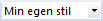 |
Bibliographic Output Style – Lists styles in your favorites list. Choose «Select Another Style» for a list of all available styles. (See more on output styles) |
 |
Copy to Local Library – A command that transfers marked references in an external database to you local EndNote library. |
 |
New Reference – Allows you to register a new reference manually (See more on Type references in manually) |
 |
Online Search – Lets you search an external database. (See more on Search via EndNote) |
 |
Import – Allows you to import references from a file saved in an external base. (See more on importing references) |
 |
Export – Use this for exporting your EndNote library, or parts of it. |
 |
Find Full Text – Allows you to search for full-text articles. Mark one or more references, and EndNote will try to locate and download the full-text. |
 |
Open Link – Launches your default browser and displays the (first) URL registered in the current reference (See more on links to full-text) |
 |
Open File – Opens the attached file in its associated program |
 |
Insert Citation – Insert the selected reference(s) in the text document |
 |
Format Bibliography – Formats the Word or Writer document according to the selected style. (See more on formatting and unformatting) |
 |
Return to Word Processor – Switches to your word processor (MS Word or OpenOffice Writer). Note that the program must have been started in advance. (See more on use of EndNote with Word) |
 |
Sync with EndNote Web – Synchronizes your EndNote library with your EndNote online library. (See more on synchronizing) |
| Share Library – Invite colleagues to share your EndNote library (See more on sharing EndNote library) |
|
| Activity Feed – Changes made in a shared library (See more on activity log in shared library) |
|
| Help – Brings up the help system in EndNote |
|
| Quick Search – Used for simple search in (parts of) the EndNote library, included PDF files and your notes in PDF files. (See more on search) |
|
 |
Hide Search Panel / Show Search Panel – Here you can choose whether to display the search fields |
