Formatting and unformatting in Word
Formatting
The easiest way to format a Word document is probably to use the Update Citations and Bibliography function.
The document will also be reformatted if you choose a different style than the one you had before.
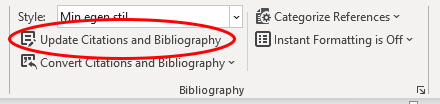
Unformatting
Unformatting can be useful in several contexts. You may want a unformatted document because you want to switch between different machines or you will try to correct formatting errors by unformatting and then reformatting.
How to unformat a document in Windows:
- Click on «Convert Citation and Bibliography»
- Select «Convert to Unformatted Citations»
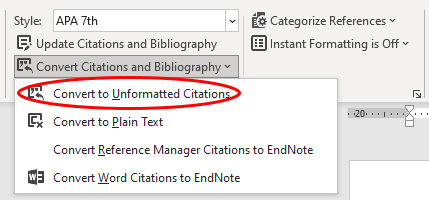
How to unformat a document on Mac:
-
- Click on «Tools»
- Select «Convert to Unformatted Citations»
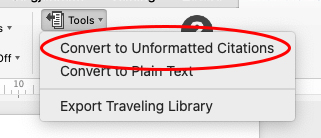
This leads to two types of changes:
- The citations come in an unformatted form – e.g. {Arnesen, 2023 #25}
- The reference list disappears
