Inserting references from a shared library / group into a Word document
It’s possible to insert references from an EndNote library / group that someone has shared with you directly into a Word document. You can change the style and thereby the appearance / formatting of citations and reference list in line with references from your own EndNote library. Keep in mind that you need internet access if you remove the formatting and need to reformat as Word will open your EndNote online account in your browser to retrieve the necessary information.
How to insert references from a shared library:
- Open a shared library by selecting «Open Shared Library» from the «File» menu
- Then insert the desired references as you would from your own EndNote library
How to insert references from a shared group:
- Click on the button to search for references

- Enter search term
- Switch from searching your own library to searching shared groups
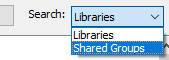
- Perform the search by clicking

- Select the reference(s) you want to insert and click


