Find reference update
References that are already in an EndNote library can be updated. This can be useful when you have manually entered the reference and are missing the summary or you have downloaded a reference that has not yet entered all the data you need later.
For whatever reason, the reference is incomplete, so there is now a feature that allows you to update it rather than look it up and import it once again.
There are two methods for updating references, one for single references and another for checking multiple references at once.
How to update multiple references:
- Select the references to be updated
- Click on «Find Reference Updates» under the «References» menu
(you can also right-click on the references and select the same function) - A progress bar appears to tell you that EndNote is looking for updates
- Once an updated reference has been found on the web, a dialog box will be displayed where you can choose which fields to update.
Select «Update All Fields» if you want to copy all the information in the new reference, choose «Update Empty Fields» if you only want to copy content from the new references to the fields that are not filled out in the original reference.
«Edit Reference» allows you to enter corrections and additions to the current reference. When this feature is selected, the previous two will be temporarily excluded to avoid errors and misunderstandings.
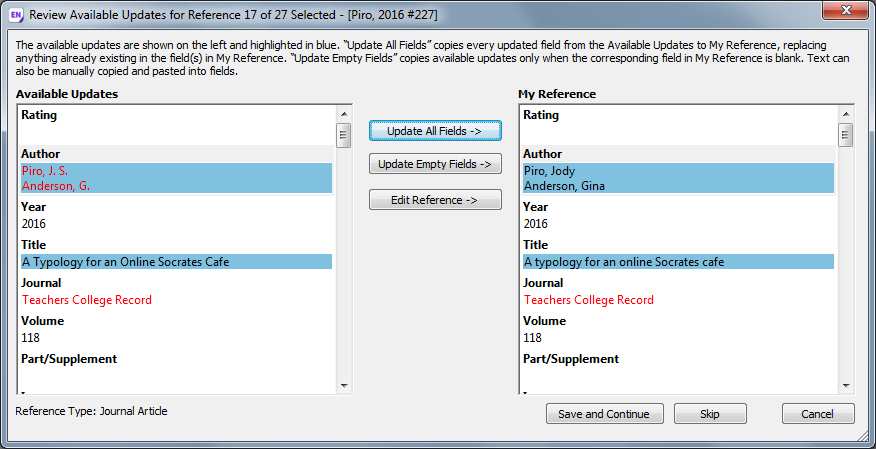
- If you have marked several references, EndNote will ask if you want to update the remaining references in the same way.
Note that there is no undo function for this command.
NB! Use this feature with caution.
This is especially true if you chose «Update All Fields».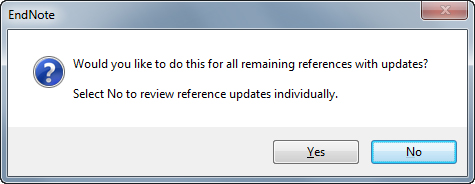
How to update a single reference:
- Open the reference by double clicking on it
- Click on the button «Find Reference Updates» on the toolbar –

- The remaining procedure is as described above
