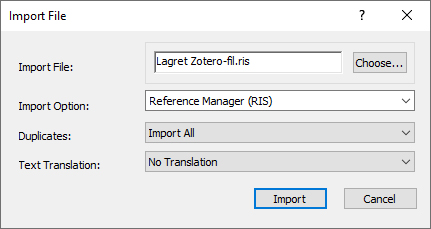Importing references from Zotero
There are two ways to import references from Zotero to EndNote.
One is used when you want to transfer references without associated attachments. The second method is used when you want any attachments, such as pdf files, to follow with their respective references.
How to import without attachments:
In Zotero
- Choose Export Library from the File menu
- Set Format to RIS and click the OK button
- Save the file in an easily accessible location on your computer
In EndNote
- Select Import from the File menu
- Select File
- Browse to the saved file from Zotero (see above) under Import File, and
select Reference Manager (RIS) under Import Option - Click the Import button
How to import with attachments:
In Zotero
- Choose Export Library from the File menu
- Set Format to EndNote XML and tick to export both notes and files
- Click the OK button
- Save the folder in an easily accessible location on your machine
The folder contains an .xml file and a PDF folder
In EndNote
- Create a new, empty EndNote library
- Select Import from the File menu
- Select File
- Browse to the saved .xml file from Zotero under Import and then File,
and select EndNote generated XML under Import Option - Klikk på Import-knappen
In the File Explorer program
- Browse to the folder with the files from Zotero
- Copy the folder PDF
- Browse to the .Data folder of your new EndNote library
- Paste the PDF folder from Zotero so that it is in the same location as the sdb folder
(i.e. not inside the sdb folder)
In EndNote
- All attachments is now be linked to their respective references in the new EndNote library
- You can copy the references into your regular EndNote library if desired.
The attachments are then included