Installation guide
Quit Word and other programs Microsoft Office programs before installation begins.
Download the installation package «Endnote_X9Win.zip» from the IT department download pages.
Double-click the downloaded file
Double-click the «EndnoteX9» folder
Copy the «ENX9Inst.msi» and «License.dat» files to e.g. desktop.
It is crucial that these files are in the same location (outside this «EndnoteX9» folder) when performing the installation. Otherwise, you will be asked for a license key.

Double-click «ENX9Inst.msi» and the dialog box below will appear
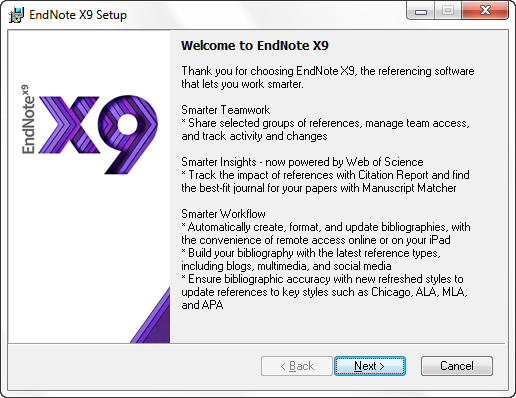
Click «Next» and agree to the license terms for the different program sections by clicking «Next» in the subsequent dialog boxes with similar content.
Then you come to the box shown below, where it is important to choose «Custom» to include all additional files that are adapted to the use of the literature sources that UiB staff and students have access to.
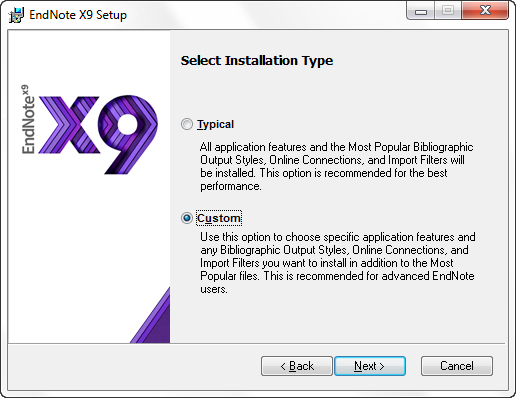
In the next dialog, you accept the proposal for where to place the files, and then specify that «Additional Connections», «Additional Filters» and «Additional Styles» be installed on the local hard drive (see below).
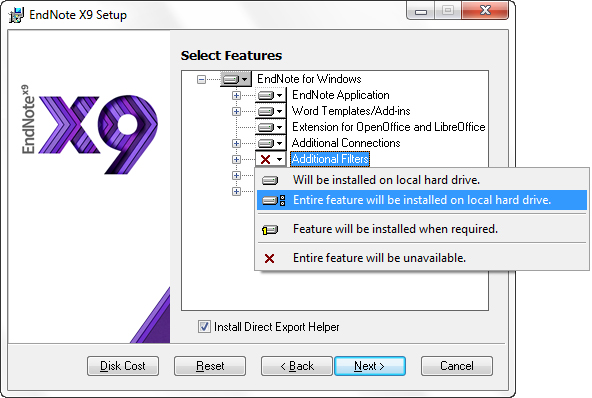
Then click «Next» to start the installation itself and wait while the program is installed on the machine. Finally, the dialog box appears below that tells you that the program is fully installed and ready for use. Click «Finish» to exit.
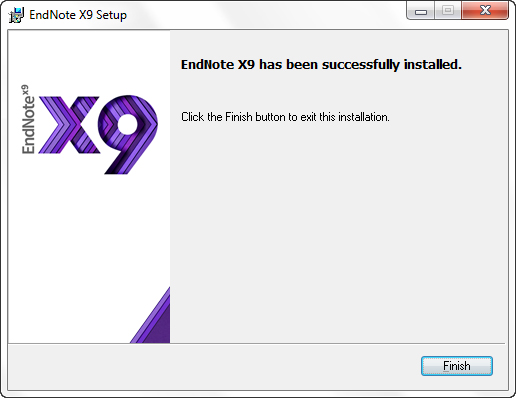
Note: The program is now fully installed, but it can be useful to customize the layout to work best in your daily work. In particular, it is useful to change the link to full text. This will mean that you will have access to more network resources that the library has paid for on behalf of everyone at UiB.
