Save the EndNote library on a local computer (Mac)
UoB uses OneDrive as a storage area for staff and students.
EndNote does not support storing libraries in cloud services such as OneDrive or iCloud, so this means that we have to store the EndNote libraries locally on the machine.
It is strongly recommended to set up synchronization with EndNote online so that you have a backup of your library in case something happens to your computer.
Below is described both how you can create a new EndNote library locally on the computer (if you do not already have one), and how you can move your library if it is stored somewhere other than on the local hard drive.
How to create a new EndNote library locally on Mac:
- Select New from the File menu
- Write the file name under Save As, and select local hard drive under Where.
Then click the icon to the right of this to display an extended dialog box.
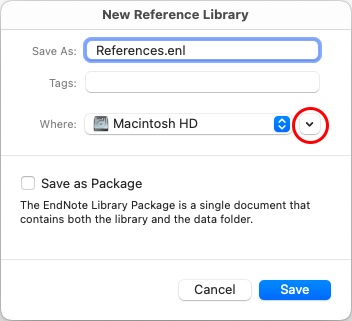
Screenshot - Then select a location on the machine, and click the New Folder button
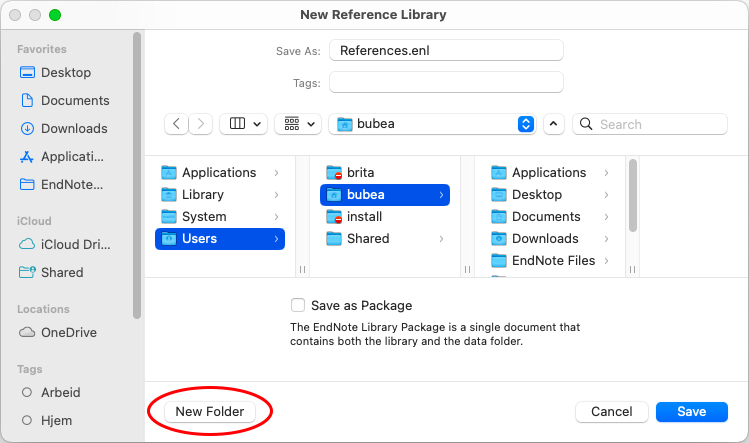
Screenshot - Give the new folder a name and click Create
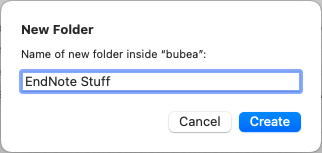
Screenshot - Finally, click the Save button to create the new EndNote library
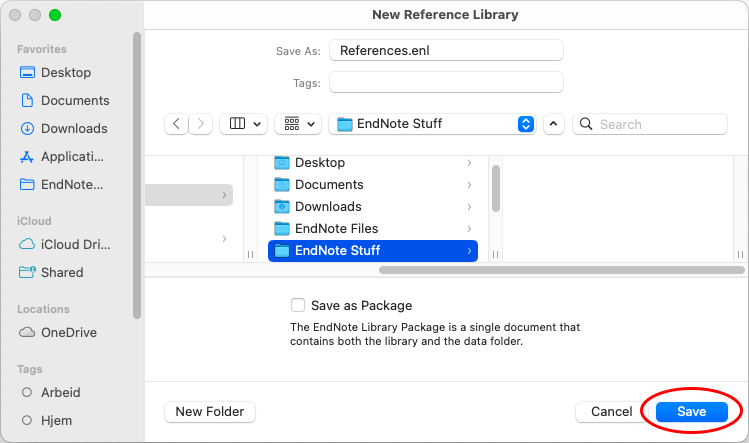
Screenshot
How to move EndNote library to local harddrive on a Mac:
- Open the EndNote program with your regular library
- Select Save a Copy from the File menu
- Type the desired file name under Save As, and select local hard drive under Where.
Then click the icon to the right of this to display an extended dialog box. (see above) - Select a location on the computer and click the New Folder button
- Give the new folder a name and click Create
- Then click the Save button to save the new EndNote library
- Close your original EndNote library by choosing Close Library from the File menu
- Open the new library by choosing Open Library from the File menu
- Browse to the new library and click the Open button
See separate page for synchronization with EndNote onlinesynkronisering mot EndNote online
