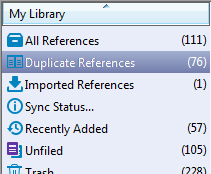Finding duplicate references
Multiple references to the same work can easily be included if different sources are used. Small differences in the references can also make it harder to weed out duplicates.
How to:
-
- Click All References to check for duplicates in the whole library
- Select Find Duplicates from the References-menu
- You will then see a dialog box where you will be presented for the duplicates two and two at a time. The reference to the left is the one with the lowest reference number (first entered in the EndNote library).
The fields that are different will be marked so that it is easy to decide what to move / copy.
(See more on duplicates preferences) - Browse the references and decide what you want to do in each case:
-
- Skip – Retains both references and moves on to the next couple
- Cancel – Cancels the duplicate check
- Keep This Record – Saves the reference you click on and deletes the other
- Keep All Primary References – from version 21.3, an option has been introduced to choose which references should be kept.
Under the Primary Reference option, you can choose between- Most Complete – Keeps the reference with the most metadata
- Newest – Keeps the reference that was last entered into the library
- Oldest – Keeps the reference that was first entered into the library
- You can copy content from one reference to another if there is useful information in the reference you want to delete. In this case, use either regular copy commands or use the «drag-and-drop» method.
-
NB! Note that you only search for references in the selected group. «All References» must be selected to search for duplicates across the entire EndNote library .
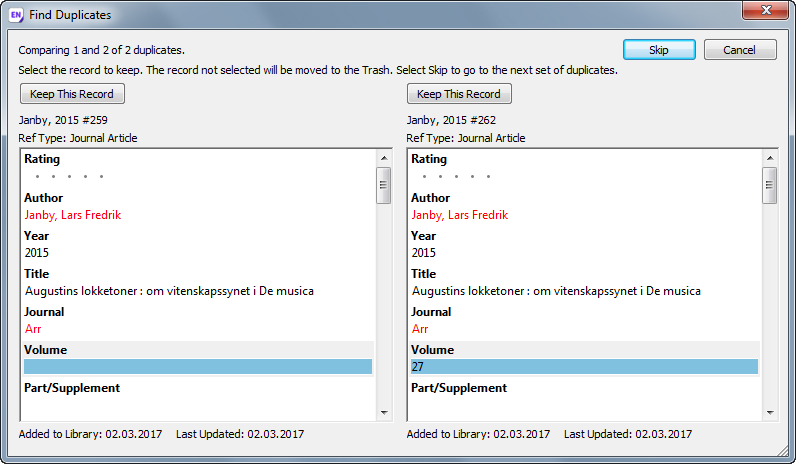

The dialog box from ver. 21.3 When you complete the duplicate check, a temporary group will be created containing the references that you may have skipped during the search and / or those that were left in case of a duplicate check. This group will be empty if you went through the entire list and removed all duplicates.