Functions in Word
Extra menu options have been added to Word for the best possible collaboration with EndNote. All new options in Word are reflected in the menus. Some settings can be changed in Word while others must be made in EndNote.
Below are briefly presented the various tool buttons. The features are divided into three categories; Citations, Bibliography and Tools.
Note that there are some slight differences between Windows and Mac.
We present the Windows version with comments where the Mac version is different.
Citations |
|
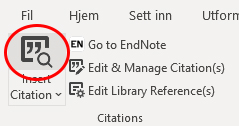 |
Insert Citation – Search for reference (opens a separate search window to find references in open library) [applies to magnifying glass] See more on this feature |
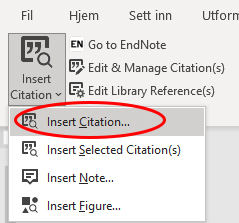 |
Find Citation – Lets you select the type of object to insert See more on Inserting Object in Word |
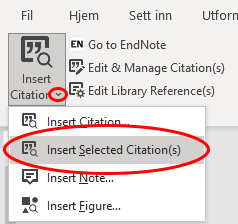 |
Insert Selected Citation(s) – Inserts the marked reference(s). (These must be checked in EndNote in advance.) |
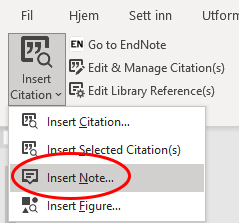 |
Insert Note – Insert note in document. Only used for output styles where you want notes in the reference list. |
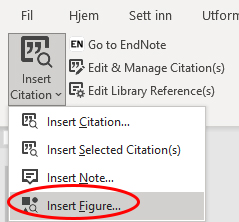 |
Insert Figure – Searches for references in the EndNote library that contain figures / tables and inserts them into the Word document |
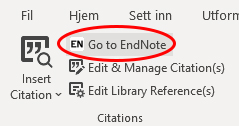 |
Go to EndNote – Takes you to the EndNote program |
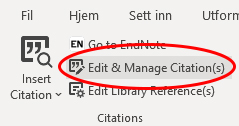 |
Edit & Manage Citation(s) – Edit the tagged citation (you can, for example, add page numbers, remove the year / author name, etc. in a citation in the text) and its reference in the EndNote library (see also the next paragraph). (See more on Edit citations) |
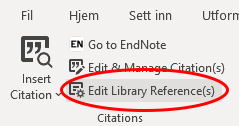 |
Edit Library Reference(s) – Takes you to EndNote library to edit the highlighted reference there. |
Bibliography |
|
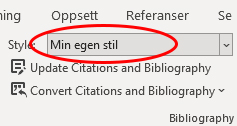 |
Style – Here you can choose what output style the document should be formatted to. The output styles on the list are those that have been labeled as «favorites» in the EndNote program. |
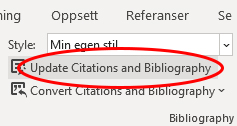 |
Update Citations and Bibliography – Formats citations and reference list according to selected output style. Use this feature if automatic formatting is turned off. |
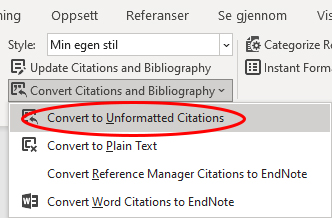 |
Convert to Unformatted Citations – Unformats citations and references throughout the document or the citation one may have highlighted. Note that this feature also turns off automatic formatting of references. (See more on formatting and unformatting in Word) This function is located under the Tools menu on Mac. |
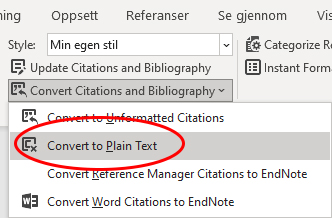 |
Convert to Plain Text – Removes the field codes that provide a link between Word and the EndNote library. (It may be smart to keep a copy of the document with the codes intact, as it is not possible to recreate the links after they are removed.) This function is located under the Tools menu on Mac. |
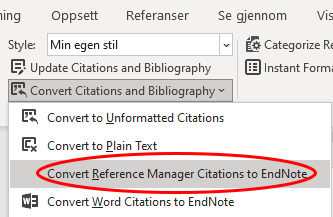 |
Convert Reference Manager Citations to EndNote – Converts Reference Manager citations to EndNote citations. Useful opportunity to switch from Reference Manager to EndNote as a reference management tool. (Sees more on converting from Reference Manager) This feature is not available on Mac. |
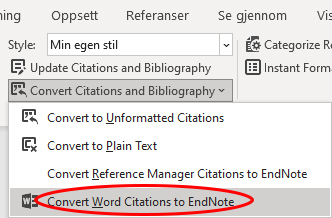 |
Convert Word Citation to EndNote – Converts a Word citation to an EndNote citation. It is not recommended to have both Word citations and EndNote citations in the same document. This feature is not available on Mac. |
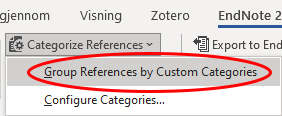 |
Categorize References – Here you turn the function on / off to override the layout for categories defined in the output style (see below) |
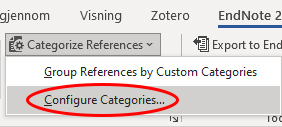 |
Configure Categories – Here you can choose what changes you want to make in relation to the layout for categories defined in the output style (See more on Categories) |
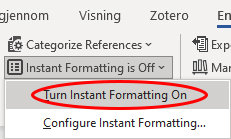 |
Turn Instant Formatting On/Off – Turns on / off function for automatic formatting of citations and references. See the next menu item for setting up the feature. |
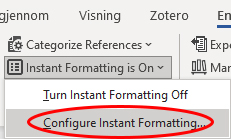 |
Configure Instant Formatting – Allows you to define how the automatic formatting should take place. The menu selection above turns the function on / off. (See more on Setup for automatic formatting) |
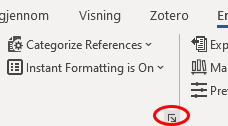 |
Configure Bibliography – Clicking on the down arrow to the right under «Bibliography» will bring up a dialog box with a number of choices regarding formatting of the document. (See more on Configure bibliography) On the Mac, there is a separate menu option called Configure Bibliography. |
|
|
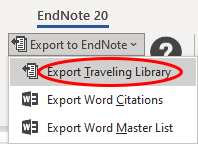 |
Export Traveling Library – Allows you to store all cited references (inserted from EndNote) in an EndNote library (new or existing) This function is located under the Tools menu on Mac. |
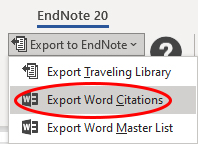 |
Export Word Citations – Lets you create an EndNote library of all Word citations in the document This feature does not exist on Mac. |
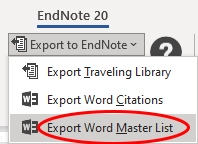 |
Export Word Master List – Allows you to create an EndNote library of the main list of references in Word This feature does not exist on Mac. |
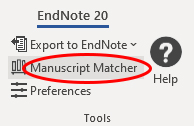 |
Manuscript Matcher – Provides a recommendation for a journal you can publish in (See more on Manuscript Matcher) |
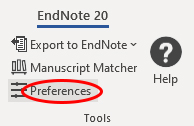 |
Preferences Divided into four sections: |
| General – Options for setting up how EndNote and Word work together, and the ability to customize continuous formatting. (See more on Setup for Word and EndNote) |
|
| Keyboard – Option to define hotkeys for many features of EndNote–Word interaction. (See more on Setup for hotkeys) |
|
| Figures and Tables – Setup for placing tables and illustrations inserted from EndNote. (See more on this feature) |
|
| Application – Select which EndNote program to associate with Word. (See more on Selecting EndNote program) |
|
 |
EndNote Help – Help (in EndNote) |
