Reference Types
EndNote can keep references to different types of material apart by registering the references as different reference types. The program comes with 58 reference types, each containing up to 51 fields. This should provide enough opportunities for most needs to distinguish between material types and information about them.
One of the great advantages of distinguishing between different reference types is the possibility to format the references from the different types differently based on the layout of the style used.
(See more on styles.)
Define the default reference type
You can decide for yourself which reference type should come up by default when you manually enter a reference or import references that do not have a reference type defined.
How to:
- Select «Preferences» from the «Edit»-menu
- Select the category «References Types»
- Use the drop-down menu in the upper part of the dialog to select which reference type is the default
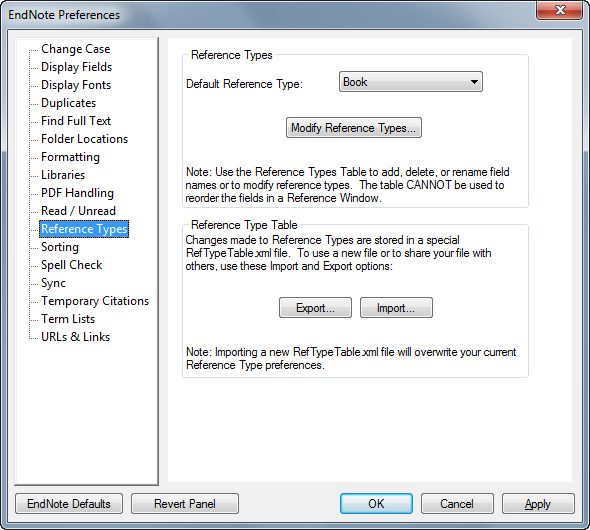
Changes in the reference types
With the exception of the reference type «Generic» you can rename and decide which fields should be included in each reference type. You can also choose to hide one or more reference types from the list.
How to:
- Select «Preferences» from the «Edit»-menu
- Select the category «References Types»
- Click on «Modify Reference Types» and select from the drop-down menu at the top which reference type to change
- What you fill out in the right column will be the text of the corresponding field for the specified reference type (leave it blank if don’t want the field to be included)
- The top field specifies what the reference type itself is called. A period in front of the name will remove the reference from the list all together.
- Return to EndNote’s default setup by clicking «EndNote Defaults»
- Transfer the current reference type setup to all the other reference types by clicking «Apply to All Ref Types»
Transfer changes between machines
Once you have changed the reference type setup, it may be desirable to copy it from one machine to another. Note that you copy all layout changes in all categories, not just Reference types.
The changes come in addition to what’s on the new machine. If you have removed fields on the first machine, then these will not be removed on the second. This must be done manually afterwards.
On the machine you are copying from:
- Select «Preferences» from the «Edit»-menu
- Select the category «References Types»
- Click on «Export» and select the name and location of where the layout should (temporarily) be stored – e.g. on a memory stick
On the machine you are copying to:
- Select «Preferences» from the «Edit»-menu
- Select the category «References Types»
- Click on «Import» and enter the name and location of the layout to be retrieved from

